WP Child Themes Made Easy
You finally got your WordPress blog looking just right—colors popping, fonts on point, maybe even a fancy little hover effect you’re proud of—and then boom, your theme updates and wrecks everything. Sound familiar? That’s where WP child themes come in. WP child themes are a digital insurance policy for your customization. If you’re a new blogger who wants to build your site like a pro (without needing to code like one), a child theme is your secret weapon. In this post, I’ll break down what a WP child theme actually is, why it’s a total game-changer for future-proofing your blog, and how to install one the easy, no-stress way using a plugin—because yes, I love systems, and no, I don’t have time for breakdowns.
Why WP Child Themes Are a Blogger’s Best Friend
Alright, let’s break it down like I’m explaining it to my little cousin who just learned what HTML is.
A child theme is basically a safe, editable version of your main (parent) WordPress theme. It inherits everything from the parent theme but lets you add your own flavor without messing with the original code.
Think of your parent theme as your favorite outfit, and your child theme as the fun accessories, a statement scarf, and maybe a belt that snatches the whole look together. The parent theme stays intact, and the child theme adds your unique flair.
Why does this matter? Because when your main theme updates—and it will—it wipes out any customizations made directly to it. But if you’re working in a child theme? Your edits, your vibes, your genius? All safe. Untouched. Secure like a cloud backup for your creativity.
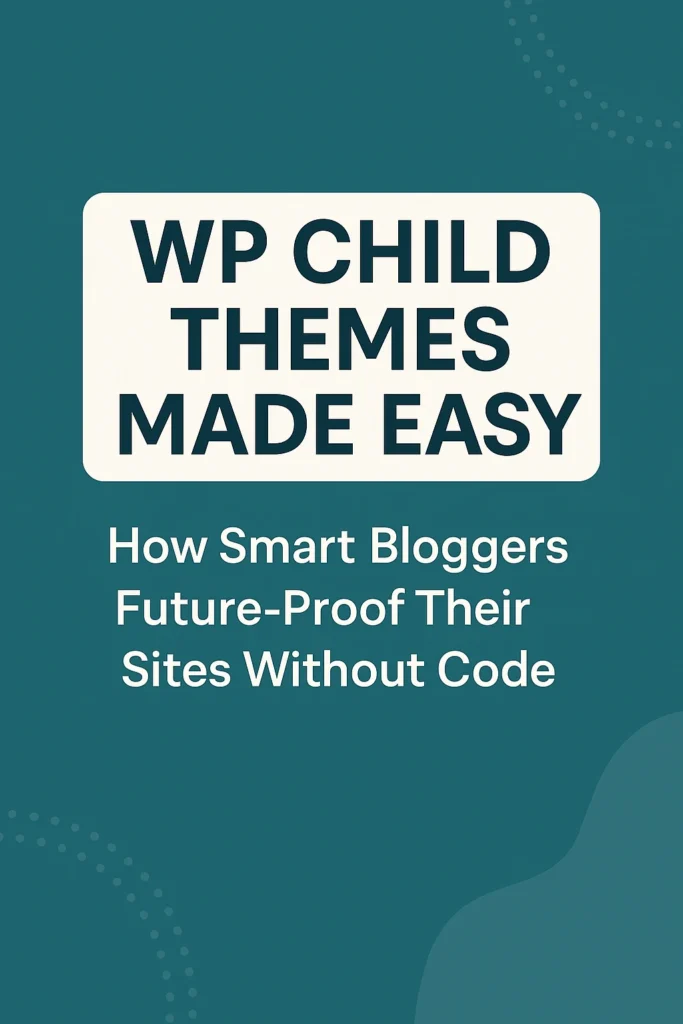
A child theme is basically a safe, editable version of your main (parent) WordPress theme. It inherits everything from the parent theme but lets you add your own flavor without messing with the original code.
Think of your parent theme as your favorite outfit, and your child theme as the fun accessories, a statement scarf, and maybe a belt that snatches the whole look together. The parent theme stays intact, and the child theme adds your unique flair.
Why does this matter? Because when your main theme updates—and it will—it wipes out any customizations made directly to it. But if you’re working in a child theme? Your edits, your vibes, your genius? All safe. Untouched. Secure like a cloud backup for your creativity.
Some major perks:
- You get to update your theme (which is important for security!) without losing your changes.
- You can make as many CSS edits and tweaks as your heart desires without breaking things.
- If something goes wrong, you can just deactivate the child theme and your parent theme remains pristine.
- You don’t need to be a coding ninja.
It’s basically a boundary-setting tool for your WordPress setup. Like, “Yes, I want the security and features of your updates, but I’m keeping my style, thank you very much.”
Real Talk: Why You Actually Need a WP Child Theme
I know what you’re thinking. “But I’m not changing that much, do I really need a child theme?” Short answer: Yup.
Even if you’re just:
- Changing your header font
- Adjusting your color palette
- Moving your logo a smidge to the left because it’s driving you nuts
- Making your footer say something slightly sassier
That’s enough of a reason to use a child theme.
Because one day, you’ll want to update your theme (to fix bugs or get a shiny new feature), and if you’ve made changes directly to the parent theme files? Bye-bye, tweaks.
Here’s where it gets juicy: once you start treating your blog like a business (which you totally should), you’ll want a site that runs smoothly, stays secure, and doesn’t melt down just because of a background color edit.
Systemizing your blog means future-proofing it. A child theme is like your first step into being a blogger who has systems, not stress. Trust me, this is one of those things you’ll be SO glad you did later. Like flossing or starting a backup habit.
How to Install a WP Child Theme Without Coding
Okay, I promised zero code. Let’s stick to that.
There’s a brilliant little plugin called Child Theme Configurator, and it’s going to do all the heavy lifting for you.
Here’s how you install a child theme the lazy-genius way:
- Log into your WordPress dashboard.
- Go to Plugins > Add New and search for “Child Theme Configurator.” or click here
- Install and activate the plugin.
- Now head to Tools > Child Themes in the sidebar.
- Select your current active theme and click “Analyze.”
- Let the plugin do its scan. Then click Create New Child Theme.
- Boom. It builds the child theme for you.
- Now just activate the child theme (not the parent one) and you’re done.
Yes. That’s it. You’re now working in a child theme. You’re the CEO of your blog’s vibe now.
You can even go into Appearance > Customize > Additional CSS and start adding your own personal styling if you want to get spicy.
What You Can (and Should) Customize With a Child Theme
This is where the fun begins.
Your child theme lets you do a lot without the risk. A few beginner-friendly options include:
- Changing the font size, colors, or spacing
- Making your blog title look the way it does in your dreams
- Adjusting margins and padding so your content breathes
- Styling buttons to match your brand
- Creating a custom 404 page that doesn’t look like the apocalypse
Advanced options (if you’re feeling brave or following a tutorial):
- Modifying page templates
- Adding functions to your
functions.phpfile - Styling WooCommerce product pages to not look like every other store
Seriously, if you’ve ever seen someone’s blog and thought “wow, that’s so polished,” there’s a good chance they’re using a child theme to make it their own.
This is your creative playground—with guardrails.
Common Mistakes to Avoid (Because We Learn the Fun Way)
Even with plugins doing the hard stuff, it’s easy to trip over a few stones on the path.
Let’s keep you upright:
- Don’t skip backups. Even when using plugins, always back up your site before making changes.
- Don’t edit parent theme files. Ever. Promise me. That defeats the whole purpose.
- Don’t install a child theme for a theme you don’t plan to edit. If you’re using a simple minimalist theme and never plan to change it, you might not need a child theme—yet.
- Don’t panic if something breaks. Just deactivate the child theme and your parent theme will still be fine.
- Don’t ignore plugin conflicts. If you install another plugin that edits your theme, test it first to make sure it plays nice with your child theme.
Also, don’t feel guilty if you didn’t do this right away. Everyone starts somewhere. You’re here now. You’re learning. You’re evolving. Look at you go!
Conclusion to WP Child Themes
So, here’s the real truth: setting up a WP child theme isn’t just some optional tech tweak—it’s one of the smartest foundational moves you can make as a blogger who wants long-term success. It protects your hard work, keeps your design intact through updates, and gives you the freedom to customize your site without fear. More importantly, it’s a symbol of your shift from “just starting out” to “I’ve got systems now.” Whether you’re blogging for passion, profit, or both, creating a stable, flexible foundation for your site is how you build something that lasts. And the best part? You don’t need to be a developer. You just need to take the first step—and now you know exactly how. So go ahead, install that child theme, breathe a little easier, and start blogging like you mean business.
Faqs to WP Child Themes
A WP child theme is a separate theme that inherits the design and functionality of a parent theme in WordPress. It allows you to customize your site without changing the original theme files. This is crucial because when your parent theme updates, it can overwrite changes you’ve made—unless those changes are stored in a child theme. Using a WP child theme protects your tweaks and keeps your site running smoothly through updates.
Absolutely. WP child themes used to be mostly for developers, but now, thanks to plugins like Child Theme Configurator, anyone—even total beginners—can create and activate a child theme in just a few clicks. No code, no FTP, no problem. It’s one of the easiest ways to start customizing your blog safely.
If you edit your parent theme directly and then update it, all your customizations could be lost. This includes things like CSS changes, custom templates, and even functional edits. WP child themes act as a protective layer, ensuring that any custom work stays intact—even when your theme gets updated.
To install a WP child theme using a plugin, first install and activate the free Child Theme Configurator plugin from the WordPress repository. Then go to Tools > Child Themes, select your parent theme, and click “Analyze.” Follow the prompts to create and activate your child theme. It takes just a few minutes and doesn’t require any technical skills.
No. A custom theme is usually built from scratch, often by developers. A WP child theme, on the other hand, is a modification layer built on top of an existing parent theme. It allows you to tweak, personalize, and extend the design or functionality of your blog without starting from zero.
No, you should never delete the parent theme. A WP child theme depends on its parent theme to function. If the parent theme is missing, your site won’t display properly. Think of the parent theme as the foundation, and the child theme as your custom interior design—it needs that structure to work.
With a WP child theme, you can customize a wide range of elements including CSS styles (like fonts, colors, and spacing), page templates, layout structures, and even PHP functions. This allows you to personalize your site extensively without interfering with core theme files.
No, not inherently. WP child themes are lightweight and simply reference the parent theme’s functionality. In fact, using a child theme can make your site more efficient by keeping your custom code separate and organized. Just make sure any customizations you add are optimized for performance.
Yes, you can switch between the parent and child theme at any time from your WordPress dashboard under Appearance > Themes. However, keep in mind that any customizations made in the child theme won’t appear if you revert to the parent theme. But your content—like posts and pages—remains unaffected.
If you’re just making small design tweaks using the WordPress Customizer or a page builder like Elementor, a child theme may not be necessary right away. But if you plan to edit code, create custom templates, or add new functions, a WP child theme is a must to keep your changes safe during theme updates.
Most modern WordPress themes support child themes, especially if they follow WordPress development standards. However, some themes—particularly older or very complex ones—may not be fully compatible. Always check the theme documentation before creating a child theme.
Using a child theme is generally safe, but there are a few things to be cautious about. Avoid making changes to files you don’t fully understand, and always back up your site before applying customizations. Poorly written child themes or incorrect file overrides can cause conflicts or styling issues.
You can add custom CSS to your WP child theme by editing the style.css file within the child theme folder. Alternatively, you can go to Appearance > Customize > Additional CSS. Just make sure your child theme is active so those styles override the parent theme’s defaults.
Yes, and in fact, it’s highly recommended. WooCommerce often releases updates, and if you’ve customized your store’s layout or product pages, a child theme ensures your changes won’t disappear. You can safely style product grids, checkout pages, and other WooCommerce elements within the child theme.
There’s technically no limit. You can customize everything from design to deep functionality, as long as you know how to do it or follow a guide. But remember, with great power comes great responsibility—keep your code clean and test changes on a staging site if possible.
Not automatically. WP child themes don’t typically receive updates from theme developers because they’re unique to your site. You’re responsible for maintaining and updating your child theme manually if needed. The parent theme, however, can be updated regularly—and that’s where the child theme shines by keeping your changes protected.
Wow—this post was a total game-changer for me. I’ve been blogging for about a year now and honestly never understood what a child theme was or why people kept mentioning it in tutorials. I thought it was just something for coders or developers, not “regular” bloggers like me.
Now I get it.
I definitely fall into that category of “I’m only changing a few things, so do I really need it?” But after reading your breakdown (especially the part about moving the logo a smidge or making the footer sassier—guilty!), it clicked. I’ve already made a bunch of small CSS changes in the Customizer and never realized I could lose them with an update. 😳
Also, thank you for walking through the plugin method step-by-step. I’ve always been terrified of breaking something and this makes it feel doable—even for someone like me who doesn’t know how to code.
I’m off to install Child Theme Configurator right now and finally feel like a grown-up blogger who has her systems together. So grateful for this!
Thank you so much for taking the time to share this—it seriously made my day.
I’m so glad the post helped things click into place for you. That moment when it all starts to make sense is everything. And I’ve absolutely been there—wondering if child themes were just another “techy” thing I could ignore. Spoiler: I learned the hard way.
You’ve got this now, and I love that you’re stepping into blogger CEO mode. Systems over stress every time. Don’t hesitate to drop back in if you have any questions as you customize—I’m cheering you on every step of the way.
Catherine